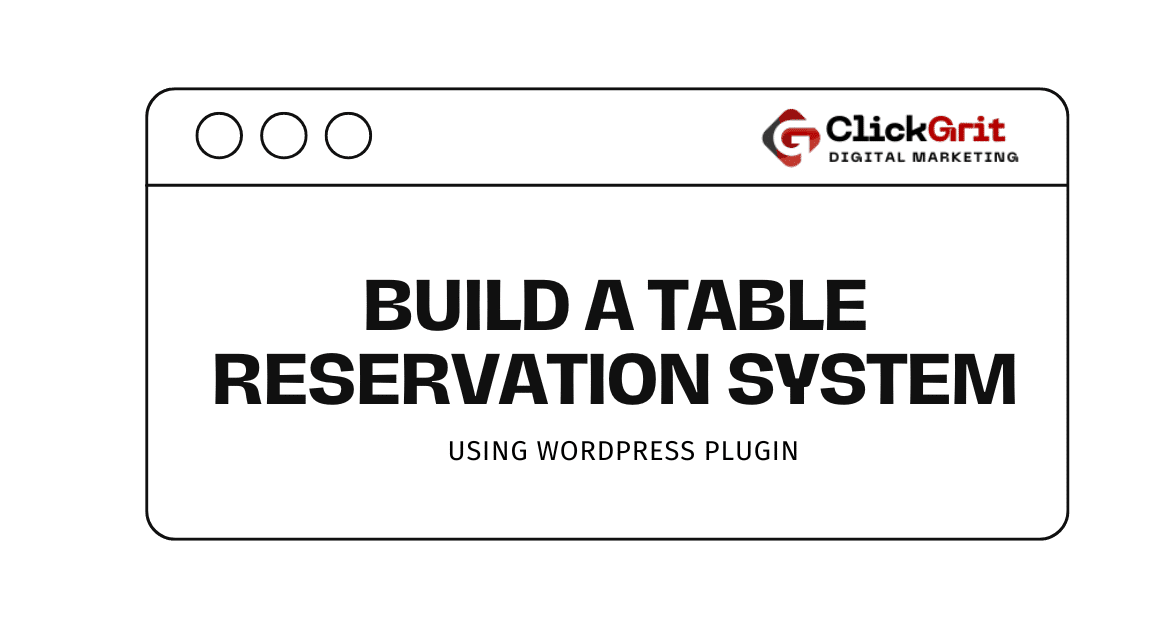
In this guide, I will explain the step-by-step process for building a restaurant table reservation system using WordPress.
Most restaurants are embracing technology to enhance customer experiences. Technology has made the rise of online food ordering and deliveries possible.
A vital aspect of this transformation is integrating online reservation systems, which will enable customers to secure their seats easily and provide restaurateurs with a simplified booking management method.
If your goal is to create a reservation website, implementing a table reservation system can significantly improve your establishment’s efficiency and customer satisfaction.
Building a table reservation system in WordPress involves several steps:
Here is a step-by-step guide on how to create a basic reservation system using WordPress and plugins.
Remember that you may need to customize this to fit your specific requirements.
So, let’s start with WordPress.
Table of Contents
ToggleStep 1: Set up WordPress
Make sure you have a WordPress website installed and running.
You can install WordPress through your hosting provider’s control panel or a one-click installer.
Assuming you have WordPress installed, you’ll need to add plugins and themes to create a table reservation system for your restaurant.
Step 2: Install WordPress Themes and Plugins
You can choose any theme you are comfortable working with on WordPress.
Just navigate to Appearance and select any themes you feel comfortable working with.
For our case, we have used the Inspiro theme to create a table reservation system for our restaurant, and it works pretty well.
For the WP plugins, I have used around twelve plugins to ensure our site functions well.
You may leave a comment below if you want to know the names of all the plugins I used to create a restaurant table reservation system for my client.
Depending on your hosting capabilities, you can opt not to use all of them.
But the important thing that you need is the Five Star Restaurant Reservations WordPress Booking Plugin.
You can download it free from the WordPress repository, install it, and activate it.
In the next step, I will talk about all the features of this plugin.
Step 3: Five Star Restaurant Reservations – WordPress Booking Plugin.
I’ve tested numerous booking plugins for our WordPress site, but the one that truly stands out is the Five-Star Restaurant Reservation Plugin.
You can customize the plugin to your liking.
To set up scheduling options for your restaurant, go to the settings.
You can manage tables for your restaurant on the Advanced tab of the settings.
You can upload an image of your table or use Social Tables to create a custom table layout.
Other features under settings are payments, styling, and notifications.
Notification is what I like the most; this lets you set up your email functionality. If your customer reserves, this automatically sends an email to the email address your customer uses to reserve from the form.
Alternatively, you can create custom fields, which means you can set additional fields depending on your booking requirements.
The only disadvantage of using the free version of the Five Star Booking plugin is that you can set text, options (dropdown and checkbox), and confirm fields.
You need a pro version of this plugin to access more features, such as image upload, automatic booking confirmation, email templates, and SMS notifications.
You can go to “About Us” from the bookings tab to learn about the features available in the premium and ultimate versions.
To check the list of bookings made from your reservation website, hover over bookings to see a list of people who booked using your website.
You can also add reservations manually by clicking Add new from the bookings option to add them for your walk-in customers.
You can set up payment options if you need customers to make a deposit when making a reservation.
There are two payment methods you can use: Stripe and PayPal.
Go to the Payments option under Settings to set up your payment methods.
Step 4: Setting up the front-end
To set up the front end, you can use any of your WordPress pages or create a new one.
One good way is to use the shortcode [view-bookings-form] to display the booking form.
You can also select the page on which to show the bookings from the back end of your WordPress dashboard
.
There are numerous layout options for how you want your form page to appear in the front-end view.
This will allow you to build your restaurant table reservation system in WordPress using easy methods to leverage your customers’ bookings efficiently.
Further, if you find it challenging to customize or set up, you can easily find documentation for this plugin and solutions.
Also, the developers have a video tutorial on every setting and functionality, so you will find it convenient to build your table reservation system.
Conclusion and summary
Creating a restaurant table reservation is easy with the Five Star Restaurant Reservations – WordPress Booking Plugin. By following the step-by-step process mentioned above, you can set up your reservation system in 2024.
With the help of video tutorials and documentation, you can easily build a robust restaurant reservation website.
Before I end this, these are the overall features you get using the five-star restaurant reservation plugin –
- Tailored Reservation Form:
Craft a personalized reservation form that matches the ambiance of your restaurant, from fine dining to cozy cafes. Customize it to your style.
- Sleek Responsive Design:
Experience a visually stunning booking process on any device! Our responsive layout ensures a sleek and user-friendly reservation process, whether your customers use a desktop, tablet, or mobile phone.
- Effortless Integration:
Use our Gutenberg restaurant booking block or shortcode to add the reservation form to any page. Alternatively, choose your dedicated reservation page through user-friendly settings. Flexibility at your fingertips!
- Tailor Your Restaurant Schedule:
Set up a specific schedule to control your reservation availability. Define the times and dates open for reservations, ensuring a streamlined booking process that aligns with your restaurant’s operational hours.
- Swift Confirmation or Rejection:
Efficiently manage bookings by quickly confirming or rejecting requests, providing a seamless experience for staff and patrons.
- Automated Customer Notifications:
Enhance customer communication by automatically notifying them via email of the status of their reservation request.
- Stay informed with email notifications:
Never miss a reservation request! Get instant email notifications for booking inquiries. Stay on top of reservations and give prompt responses to your customers.
If you’re new to WordPress, setting up online reservations for your restaurant can be overwhelming.
Their team will integrate and customize the reservation system, aligning it with your brand. They will provide training, support, and optimization strategies for a hassle-free online reservation experience.
Let ClickGrit Digital Marketing manage your restaurant’s reservation system while you focus on delivering an exceptional dining experience. Contact us for a streamlined and professional solution in 2024.

